string(14) "attribute >>>>"
array(6) {
["width"]=>
string(3) "490"
["height"]=>
string(3) "184"
["hwstring_small"]=>
string(23) "height='48' width='128'"
["file"]=>
string(22) "2009/06/thumbdrive.jpg"
["sizes"]=>
array(2) {
["thumbnail"]=>
array(3) {
["file"]=>
string(22) "thumbdrive-150x150.jpg"
["width"]=>
string(3) "150"
["height"]=>
string(3) "150"
}
["medium"]=>
array(3) {
["file"]=>
string(22) "thumbdrive-300x112.jpg"
["width"]=>
string(3) "300"
["height"]=>
string(3) "112"
}
}
["image_meta"]=>
array(10) {
["aperture"]=>
string(1) "0"
["credit"]=>
string(0) ""
["camera"]=>
string(0) ""
["caption"]=>
string(0) ""
["created_timestamp"]=>
string(1) "0"
["copyright"]=>
string(0) ""
["focal_length"]=>
string(1) "0"
["iso"]=>
string(1) "0"
["shutter_speed"]=>
string(1) "0"
["title"]=>
string(0) ""
}
}
array(6) {
["width"]=>
string(3) "530"
["height"]=>
string(3) "424"
["hwstring_small"]=>
string(23) "height='96' width='120'"
["file"]=>
string(27) "2009/06/2009-09-04_1921.png"
["sizes"]=>
array(2) {
["thumbnail"]=>
array(3) {
["file"]=>
string(27) "2009-09-04_1921-150x150.png"
["width"]=>
string(3) "150"
["height"]=>
string(3) "150"
}
["medium"]=>
array(3) {
["file"]=>
string(27) "2009-09-04_1921-300x240.png"
["width"]=>
string(3) "300"
["height"]=>
string(3) "240"
}
}
["image_meta"]=>
array(10) {
["aperture"]=>
string(1) "0"
["credit"]=>
string(0) ""
["camera"]=>
string(0) ""
["caption"]=>
string(0) ""
["created_timestamp"]=>
string(1) "0"
["copyright"]=>
string(0) ""
["focal_length"]=>
string(1) "0"
["iso"]=>
string(1) "0"
["shutter_speed"]=>
string(1) "0"
["title"]=>
string(0) ""
}
}
array(0) {
}
For those that spend time in an organization that requires the use of Internet Explorer, and especially IE6, using the Web’s latest webapps can be a challenge. Fortunately, it’s possible for many to bring their own browser with them, loaded onto a thumbdrive, and run a standards compliant, cutting-edge browser on just about any computer. In this article, we’ll be doing just that with a portable version of Firefox.
- If you don’t have a thumbdrive, you’ll need to start by getting one. Here’s the cheapest one on NewEgg.com. It’s much larger than you need, so you’ll have some extra space to store more than just Firefox (the browser only uses about 20 MB).

My trusty spy pen-thumbdrive. It's only 128mb but still has plenty of room for Portable Firefox.
- Next, download a copy of Portable Firefox. While you’re there, you can check out some other portable apps.
- Once that’s downloaded, run the installer and have it install Portable Firefox on your thumbdrive.

Be sure that you are installing Portable Firefox onto your thumbdrive
- That’s it! Now you can put your thumb drive into just about any Windows computer and have your very own, fully-functioning Firefox Browser. (It’s worth noting, that installing extensions and themes is exactly the same as it is normally.)
For more advanced details (running flash, using an existing Firefox profile, etc.) check out the Portable Firefox Support Page.